LionPATH
Penn State's New Student Information System
Registration FAQs
Question: What is the Pre-Registration Activity Guide? Why do I have to complete it?
Answer: Prior to each semester’s enrollment, a Pre-Registration Activity Guide will appear in your Student Center. It contains emergency contact information, as well as the Financial Responsibility Agreement (FRA); both of which are required to be completed each semester. The FRA is a promise to take financial responsibility for payment of your student account.
You must complete the Pre-Registration Activity Guide to be eligible to enroll in classes. Otherwise, a hold will remain on your account, which will prevent you from being able to enroll. The only way to lift this hold and be able to enroll is to complete your Activity Guide.
Your Activity Guide can be found in your To Do List within the LionPATH Student Center. For more information on how to complete the Pre-Registration Activity Guide, please view the video tutorial or read the step-by-step instructions.
Question: Where can I find my enrollment date in LionPATH?
Answer: Your enrollment date is listed along the right column within the Student Center under the heading of “Enrollment Dates.” This is the first day you are eligible to enroll in courses for the corresponding semester.
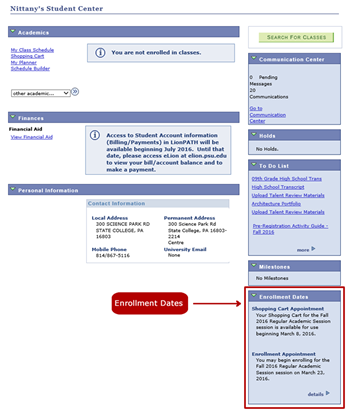
Question: How do I search for courses in LionPATH?
Answer: You can search for classes by clicking on the “Search for Classes” button in the top right-hand corner of the Student Center. On the next screen, use the dropdowns to enter your search criteria (e.g., campus, subject, level, etc.) to narrow down your results.
You also can search for classes by clicking on the “Schedule Builder” button, which is listed under the Academics section within the Student Center. Within Schedule Builder, you enter your search criteria to view course offerings. Click on “Advanced Search” to see additional options.
For more information on how to use the Class Search, please view the video tutorial or read the step-by-step instructions.
For more information on how to use the Schedule Builder, please read the step-by-step instructions.
Question: What is Schedule Builder?
Answer: Schedule Builder is a new tool that allows you to conduct a class search, examine course offerings and plan course schedules. With Schedule Builder you can select the courses you want to take, add scheduled breaks, let the system generate possible schedules, view schedule combinations and choose the ones you like best, and send your preferred schedule to the "shopping cart" to expedite enrollment when you are eligible to enroll in classes.
You can access Schedule Builder by clicking on the link in the Academics section of the Student Center or by clicking on the Schedule Builder tab within the Class Search page.
For more information on how to use Schedule Builder, please visit the LionPATH Support website.
Question: How can I see General Education requirements for courses? Where are the course suffixes?
Answer: Many of the familiar course number suffixes from eLion have been replaced by a course attribute. For instance, courses with an ‘H’ suffix now have an Honors course attribute. The ‘W’ suffix has been replaced by a writing across the curriculum course attribute. Courses that have suffixes like ‘A’, ‘B’ or ‘C’ may still remain.
You can search for class attributes (i.e., general education requirements, honors designation, etc.) by selecting the “Search by Course Attributes” tab in Schedule Builder, or by opening the “Additional Search Criteria” option in the Class Search and completing the course attribute dropdown boxes.
For more information on how to search for course attributes in Schedule Builder, please view the video tutorial or read the step-by-step instructions.
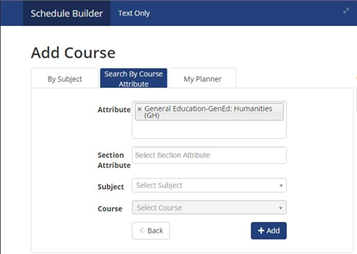
For more information on how search for course attributes in the Class Search, please view the video tutorial or read the step-by-step instructions.
Question: Where is my degree audit in LionPATH?
Answer: Degree audits will not be available to students in LionPATH until later in fall 2016. This means that you still need to access your degree audits in eLion to view your degree requirements. As always, students are advised to meet with their adviser to review degree requirements before registering for courses.
Question: What is the shopping cart?
Answer: The LionPATH shopping cart is a new feature to the enrollment process. The shopping cart is a place for you to create and maintain your class schedules for the upcoming semester. It is used to temporarily save classes until it is time to enroll for the semester. (Note: Placing a class in the shopping cart does not mean the student is enrolled in the course or that a space will be held for a student in the class.)
For more information on how to use the shopping cart, please view the video tutorial or read the step-by-step instructions.
Question: Why do I need to validate the courses in my shopping cart?
Answer: It is recommended that you validate the courses in your shopping cart before your enrollment date. Validating checks if you can enroll in your selected courses or if there is a potential problem such as a time conflict, prerequisite requirement, course control, etc. Validating will give you the opportunity to correct any course selection errors before your enrollment appointment.
For more information on how to use the shopping cart, please view the video tutorial or read the step-by-step instructions.
Question: How does the Wait List work?
Answer: The Wait List feature in LionPATH is replacing the Watch List function in eLion. You can choose to enroll in the Wait List when a class is full. The Wait List is like a line. When a seat becomes open, the student at the top of the list is automatically enrolled in the class, and everyone moves up a spot. Students should monitor the courses they add to their Wait List and remove courses they do not wish to keep on their Wait List. The Wait List will be available and run through the last day of the regular drop period.
For more information on how to use the LionPATH Wait List, please read the Wait List FAQs.
Question: I cannot get on Wait List for a class. What should I do?
Answer: It is important to note that not all courses have a Wait List. First, verify the class you want has a Wait List. You can see this information when searching for a class in the Class Search.
If the class status is listed as a blue square, the class is closed. There is no Wait List or Wait List space available. If you must take this course in a particular semester, contact the department.
If the class status is a yellow triangle, the course is full and Wait List spots are available.
If the class status is a green circle, then the class is open for enrollment.
For more information on how to use the LionPATH Wait List, please read the Wait List FAQs.
Question: How do I find out how many spots are left on the Wait List?
Answer: You can view the Wait List capacity and total number of students on the Wait List by viewing the class details. Click on the class number or section to view the class details.
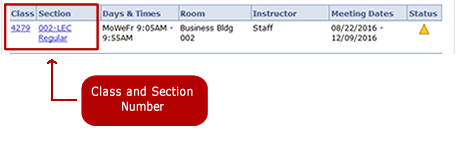
Here is an example of a class that has 7 spots left on the Wait List:
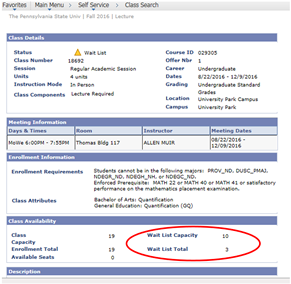
Question: How do I know if the course Wait List is full or has no Wait List?
Answer: Click on the class number or section to view the class availability section within the class details.
Here is an example of a class with no Wait List:

Here is an example of a class with a full Wait List:

Question: How often is the Wait List updated?
Answer: Wait Lists are updated periodically throughout the day. So, there may be a period when there is an opening in a class and a Wait List. During that period, a student who attempts to register for that class will be able to join the Wait List. The open spot will be assigned to the first person on the Wait List when the process runs.
Question: What is a Class Swap?
Answer: Swapping a class provides a way for you to drop a class you are currently enrolled in and replace it with a new class. Since this process is done simultaneously, it is a way to keep your space in the enrolled class while trying to enroll in a new class.
For more information on how to swap a class, please view the video tutorial or read the step-by-step instructions.
Question: Where can I get help with LionPATH?
Answer: The LionPATH launch page links to many helpful video tutorials that take you step-by-step through LionPATH. This page also contains useful links to University information and important announcements regarding LionPATH.
In addition, if you are experiencing an issue with the LionPATH system, you can contact the LionPATH team at lionpathhelp@psu.edu or submit a service request, and the appropriate person will get back with you.